Markup calculation
Before you start booking, set up your agent markup.
General
You can access the calculation tool via the sub-menu “Calculation“.
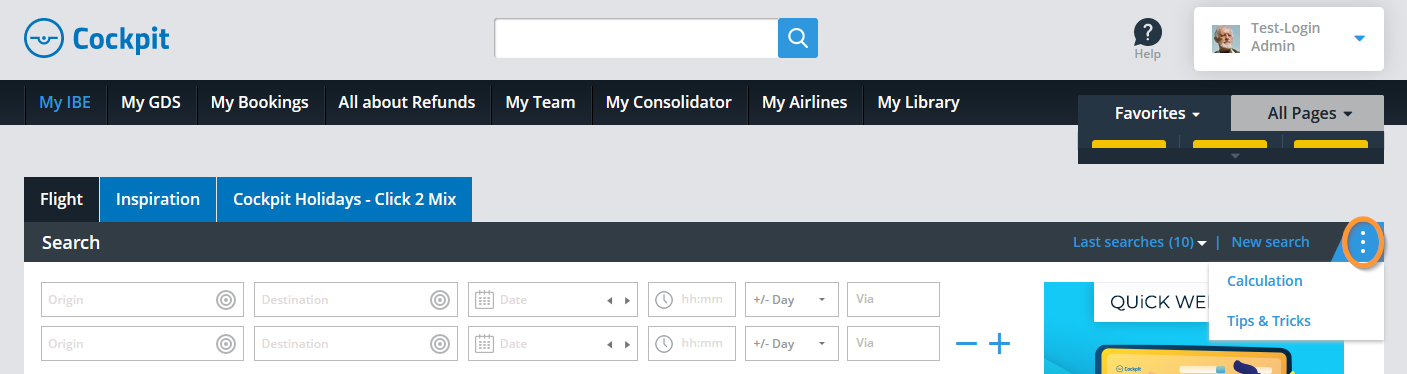
Here you can change and adjust your agency markup.
All fares and prices will be displayed including your markup, so you can share the screen with your customer.
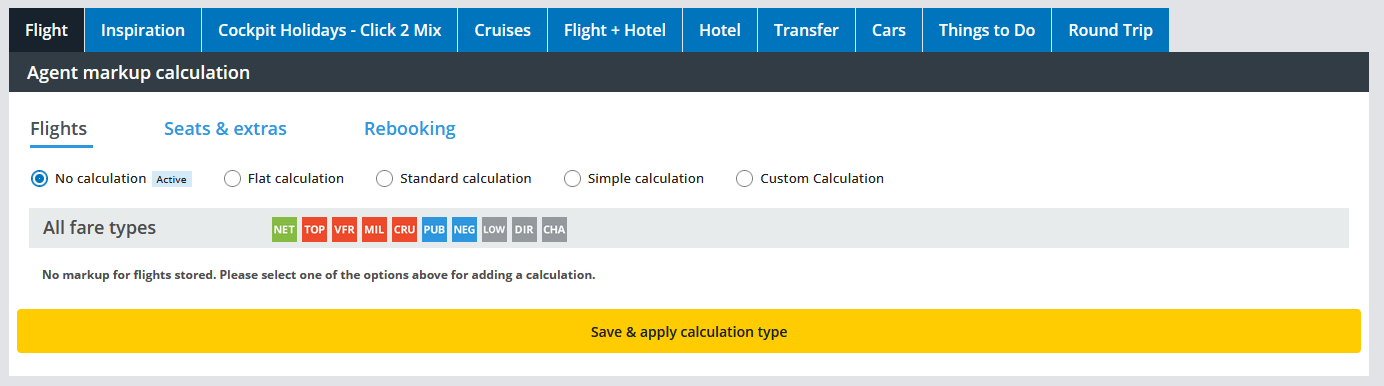
The default setting is a EUR 30.00 flat fee on all air fares.
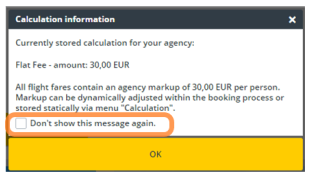
Calculation Methods
- No calculation All flights in the result list are displayed without agency markup
- Flat-calculation You can adjust the default setting of EUR 30.00
- Standard-calculation Domestic and IATA Europe EUR 40, - / Worldwide EUR 60,-.
Exception: Low Cost, Charter, direct connect per ticket EUR 10,- - Simple calculation You can adjust the amount for Domestic and IATA Europe, Worldwide and Low Cost, Charter and Direct individually
- Custom calculation Comprehensive rules for sophisticated and detailed markup calculation. (Please see chapter "Custom Calculation")
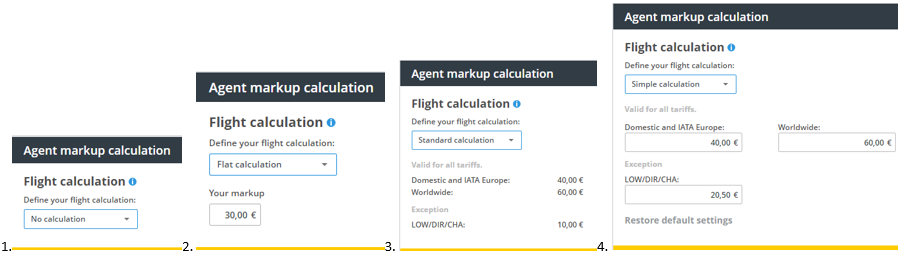
Custom Calculation

Input fields:
- Price: The "from" - "to" prices refer to the sum of fare + taxes + ticket fee.
- Airlines: In these fields you can either enter several airlines, separated by a comma, for which the corresponding setting is to apply or exclude certain airlines from a rule. As soon as one of the two fields is filled in, the second field is automatically greyed out and can' t be filled in.
- Markup: You have the option of entering either a fixed value or a percentage value including a minimum. Please note that as soon as a fixed value is stored, the two fields for a percentage value and the minimum are automatically greyed out. The same applies as soon as a percentage value is stored, in this case no additional fixed value can be stored.
- Routing: You have the possibility either to select all cabin classes / routings by one click or to store different calculations based on the cabin class or the routing.
- Domestic: Origin and destination are located in the same country: TXL-FRA, HYD-DEL, JFK-LAX
- IATA-Europe: TXL-BCN, MAD-CDG, HER-MUC
- Worldwide: TXL-JFK, CDG-LAX, ATL-YVR
Tip: You can add or remove rules by using the + or -.
Note: If rules are overlapping, the system uses the first rule that can be found.
It is not possible to enter decimal places.
Example
In this case, the second rule applies from a fare of 500.01 euros. If a price of 501,- Euro or more were entered for the second rule, no fee would be charged, since no suitable rule could be found.
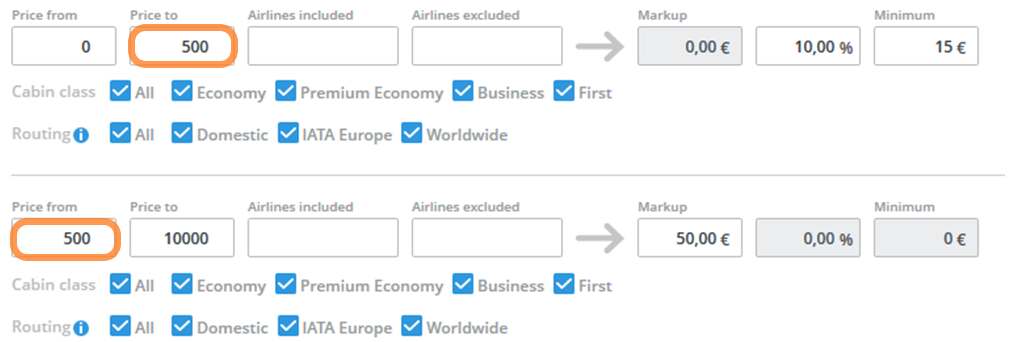
Adjusting your Calculation
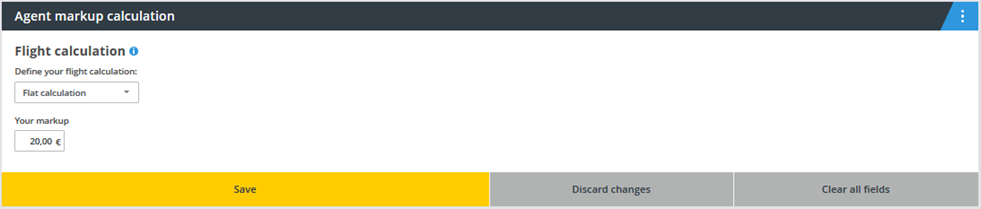
After changing your markup settings confirm by clicking "Save".
Tip: Changes will not be applied instantly, it takes a few minutes. The following information will be displayed as a reminder.
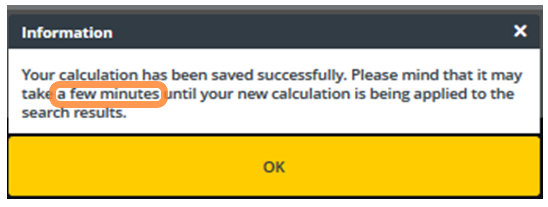
Calculation of agent markups on seats & extras
Set calculation
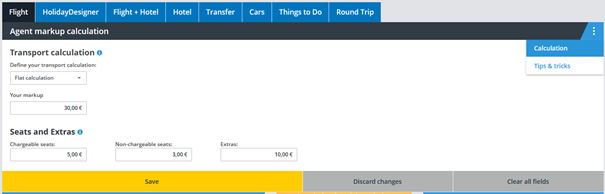
Agent markups can be defined separately for:
- chargeable (by the airline) seats
- non-chargeable (by the airline) seats
- (chargeable) extras/ancillaries (e.g. additional baggage, special meals etc.)
Calculation will be applied on pricing unit:
- for seats per seat and flight segment
- for extras per extra and segment group (example: for baggage the outbound journey consisting of 2 flight segments is treated as 1 segment group)
Possible values to enter:
- negative values are not accepted
- the upper threshold is 100 EUR/USD or the equivalent in other currencies
Please mind, that it might take up to 5 minutes until stored values are reflected
- users with the role ‘Admin’ can see and edit the calculation
- users with the role ‘Agent’ can see but not edit the calculation
- users with the role ‘Subagent’ can neither see nor edit the calculation
Result list (after search)
Seats I (from result list, information only)
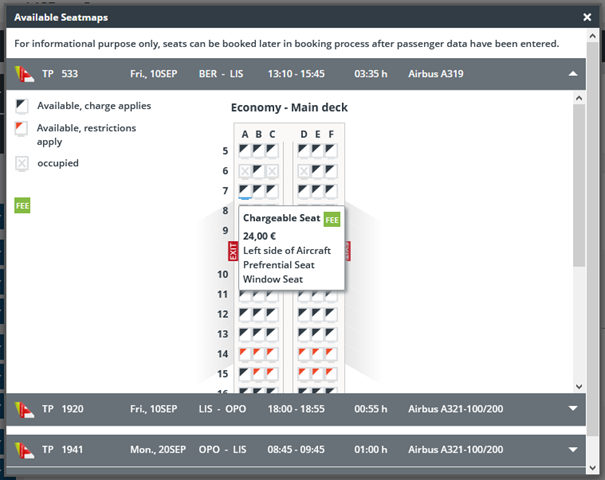

- seat prices are already shown calculated (including agent markup on seats)
- FEE icon’s colour gives a hint to user if calculation was set (green, red or green/red)
- hover on the FEE icon shows details about currently set calculation
Extras I (from result list, information only)
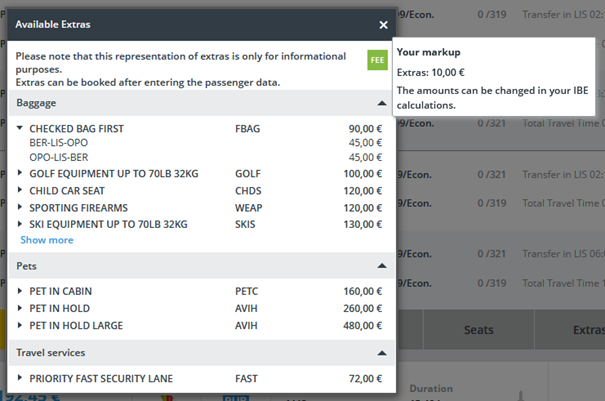
- extras prices are already shown calculated (including agent markup on extras)
- FEE icon’s colour gives a hint to user if calculation was set (green or red)
- Hover on the FEE icon shows details about currently set calculation
Additional services page in booking flow
Seats II
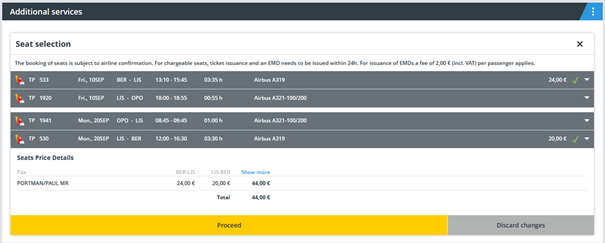
- seat map in Seats II looks very similar to the seat map in Seats I (from result list), but here it is now possible to select seats
- a table below the seat map(s) gives an overview of the seat prices per passenger/segment including the agent markup on seats.
- by clicking on ‘Show more’ the seat prices (by the airline) and the agent markup on seats will be shown separately

Extras II
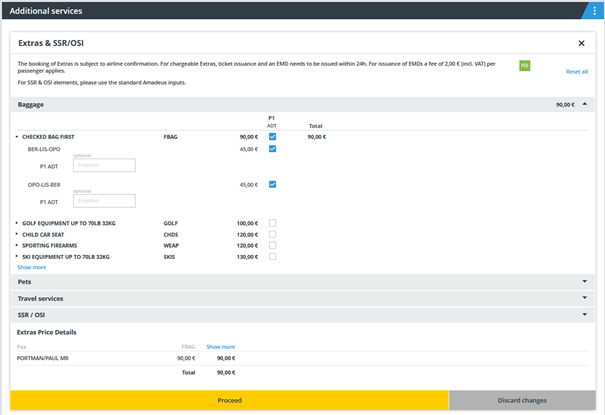
- Extras II looks very similar to Extras I (from result list), but here it is now possible to select extras
- A table below gives on overview of the extras prices per passenger/segment group including the agent markup on extras:

- by clicking on ‘Show more’ the extras prices (by the airline) and the agent markup on extras will be shown separately.
Payment / check-out
Agent markups on seats & extras are also reflected in the Price details section of the Payment/check-out page, by default they are included in the Seats & Extras prices:
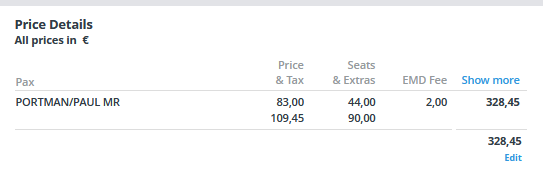
By clicking on ‘Show more’ all agent markups are shown separately, hover on the markup will brake it even further down:

Confirmation
Please make sure on confirmation page, that all selected seats and/or extras really have been booked. You can use the small symbols next to the respective flight segments and also hover on them for more information:
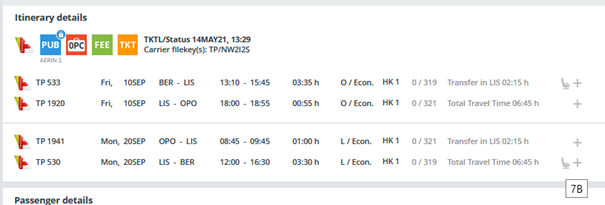
For chargeable seats & extras, EMDs need to be issued within 24h normally. For ‘Reservation only’ bookings, you can add/delete chargeable seats & extras before ticket order using the Order manager.
After tickets have been ordered/issued please use MyCockpit or contact your service team, if you want to add chargeable seats & extras to your booking.
PDF documents

Agent markups on seats & extras are also reflected in all PDF documents, that contain prices: Offer, Travel registration, Confirmation.
Before creating a document make sure that you choose the right option, if you want to include the agent markups in the total prices or show them separately.
