Price details and payment methods
This article will take you through all the payment methods, that are available within Cockpit. You'll get a brush up on price details as well as an introduction on how you adjust the Agent Markup.
General
On the payment page you have everything at one glance and you can select the preferred form of payment.
Using the familiar mouse-over function, you can, for example, view the exact ticket time limit or the breakdown of the markup.
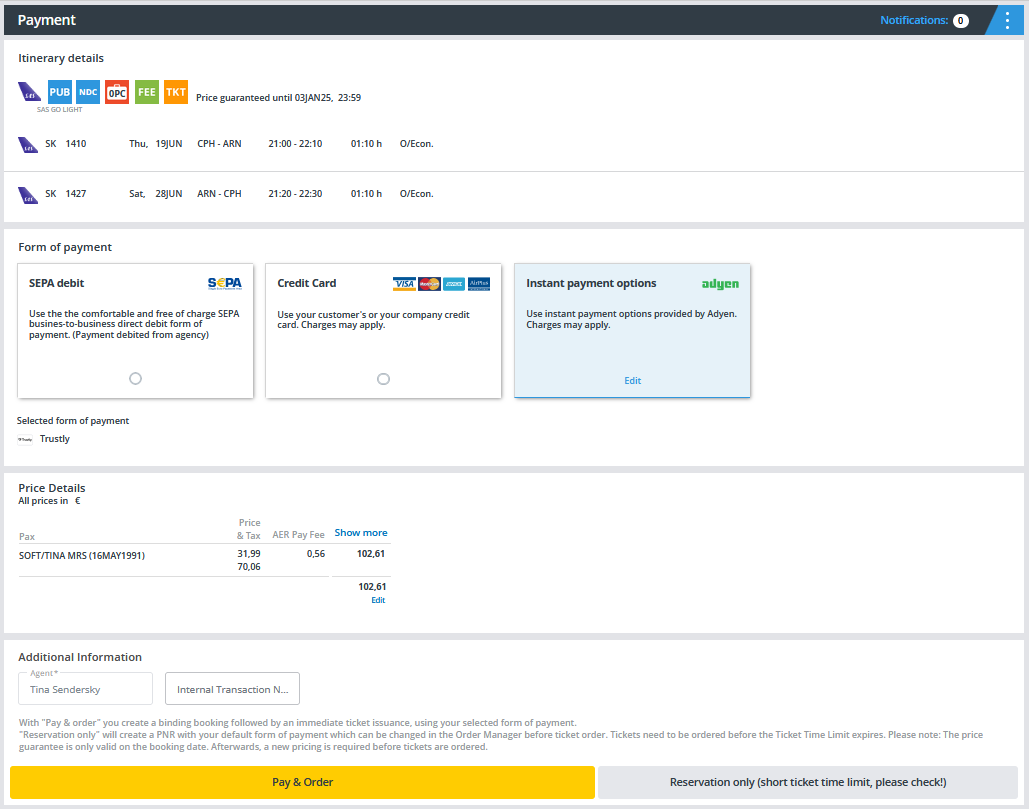
Please click on "Show more" at the price details and get a detailed overview how the price is calculated.
If you hover your mouse over TAX, you will get a detailed breakdown of the taxes charged by the airline.

If you hover the mouse over the amount in the Markup column, the stored charge will be displayed accordingly.

Price Details
Under “Price Details” the following payments are listed:
- Flight Fare per person including “Zug zum Flug” (Rail & Fly).
- Tax per person (hover the mouse over the field to see the tax breakdown).
- Service fee of the consolidator per person (only shown when payment is made under CC Option 1 or 2).
- Service fee airline per person (only shown when payment is made under CC Option 2).
- Seat reservation fee per person (only shown when the seat is booked).
- Extras per person (the column is only shown when any extras are booked).
- EMD fee per person (the column is only shown when any seats or extras are booked).
- Total price per person.
- Overall total for all passengers and services.

If you require a detailed breakdown of the payments (our ticket charges and your agency fees) or discounts, click on “Show more”.
After clicking on “Show more”, the following columns will be displayed:
- Possible Savings
- Our ticketing fees
- Possible insurances
- Possible donations
- Your agent markup

Click on “Less” to hide the savings and fee columns.
Adjustment Agent Markup
To get an overview of the current agent markup, please hover the mouse over the FEE-Icon under “Flight Details”.
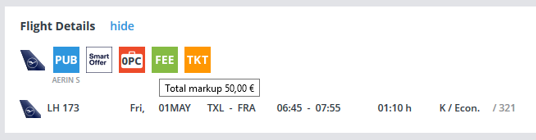
Via the input field "Adjust Markup" you have the possibility to adjust the markup once again and if necessary to set the amount to zero or increase it. If you only make a reservation, you can of course also adjust the agency fee again in the booking manager.
After ticket order an adjustment is no longer possible.
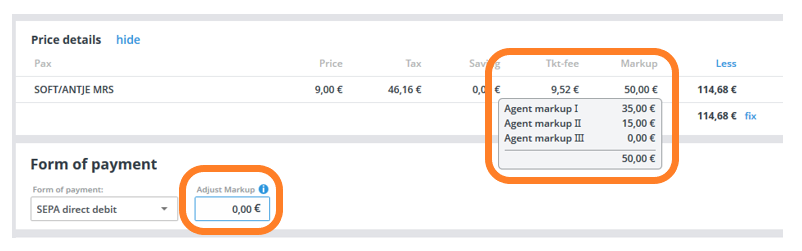
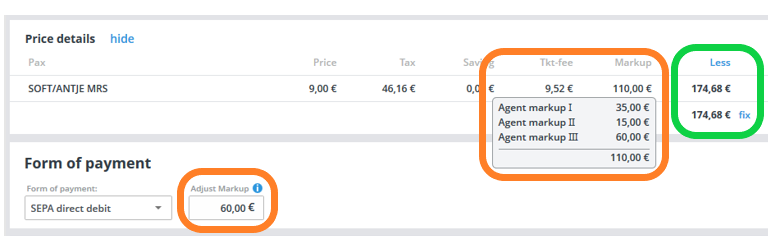

Note: If the new total payment cannot be divided by the number of passengers, the system will automatically perform a correction.
Change total amount (fix)
You have the option of adjusting the final amount during the booking process or after making a reservation before ordering your ticket.
The markup will be adjusted accordingly.
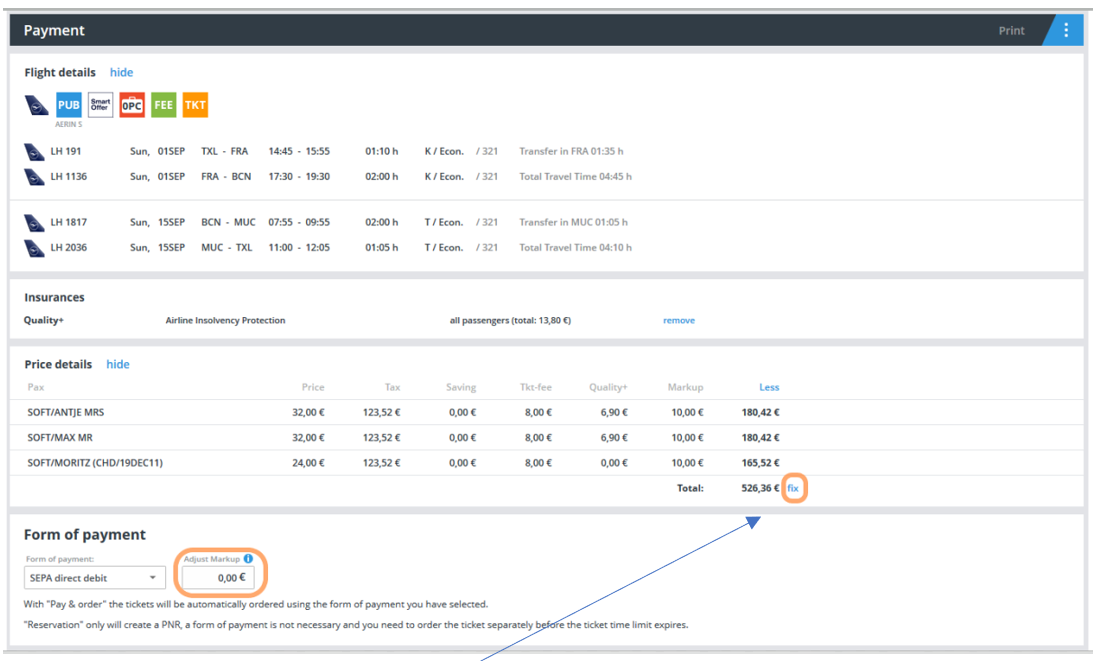
Please click on "fix" to adjust the amount:
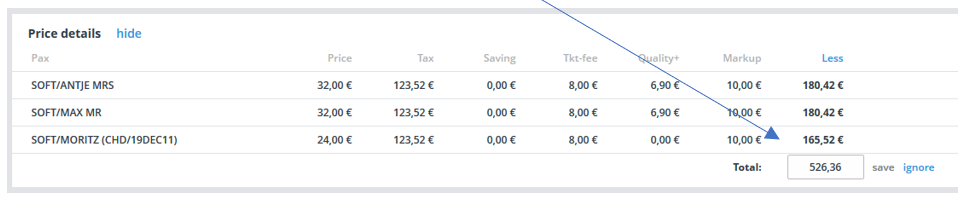
The amount by which the total price increases or decreases must be divisible by the number of passengers; if this is not the case, the amount is automatically adjusted.
Entry: 500, - Euro (difference is not divisible by number of passengers)

In this case, the amount could not be divided by 3 and was therefore adjusted. The Markup was adjusted accordingly.
Entry: 450, - Euro (difference exceeds the deposited agency fee of total 30, - Euro)
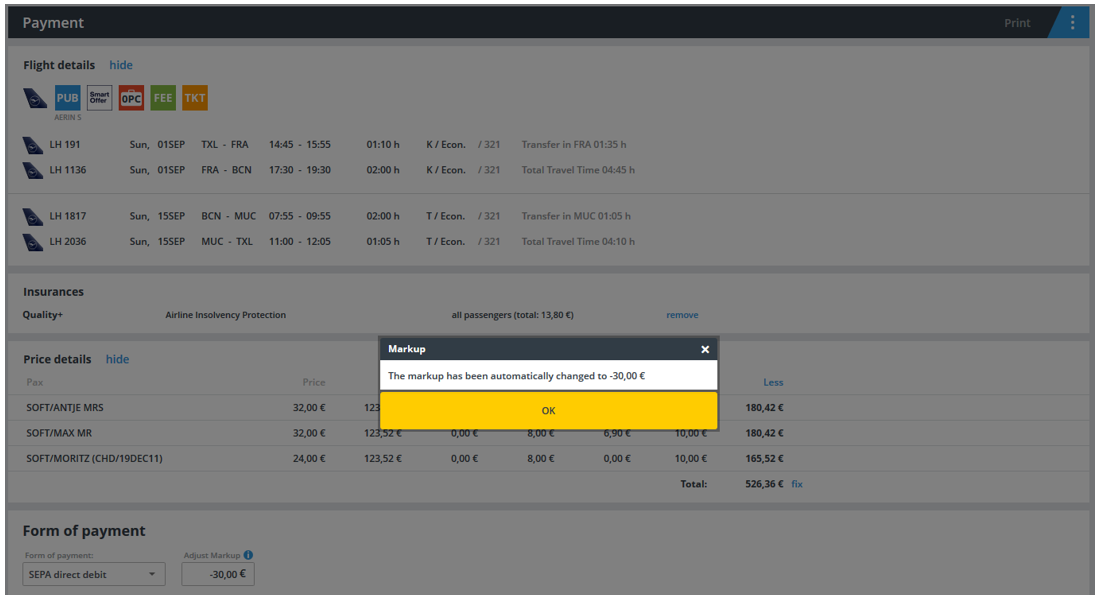
If the amount entered is too low, the Agency fee will be adjusted accordingly and set to zero. A corresponding information is displayed.

Entry: 526, - Euro (all criteria fulfilled)
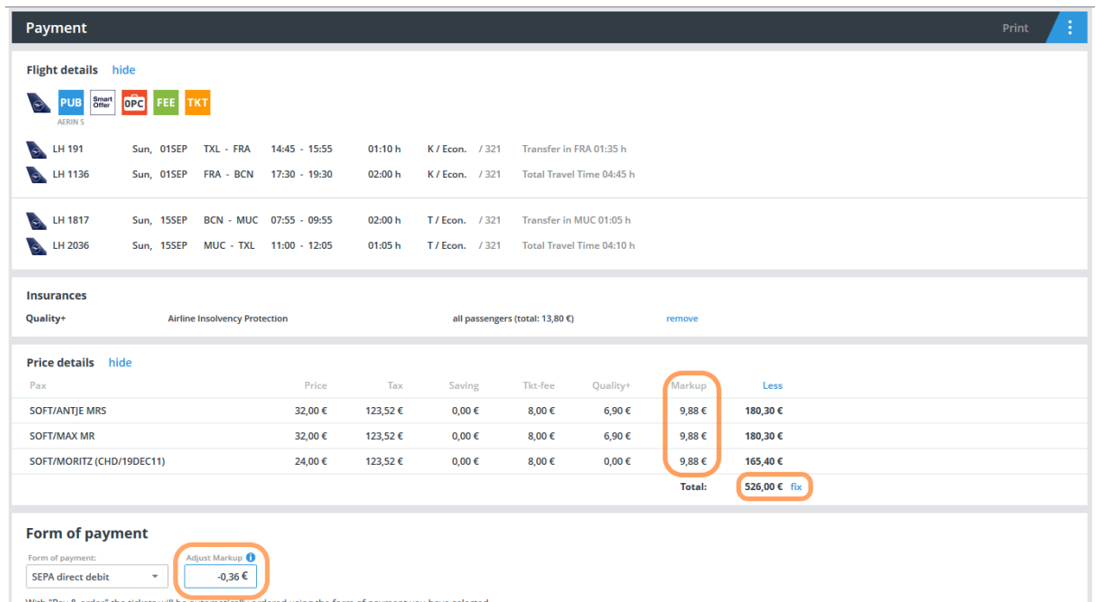
Note: If you change to another payment method, the total price may change again due to possible fees.
In this case, the system will also give you a corresponding message.
If necessary, the total price must then be adjusted again. The message also appears if you book extras after saving a new total price and the total price changes as a result.

Form of Payment
Under “Form of payment” you can choose the payment type. The choices available will depend on your agent contract and the selected fare details.
Free of charge:
SEPA-Direct Debit – if you have a SEPA Mandate
The total amount will be debited to your agency account via SEPA Direct Debit.
Subject to a fee:
Credit Card (VISA, Mastercard, Amercian Express, Airplus)
Trustly Instant Payment – allows you to transfer the amount instantly online before ordering the ticket (PIN & TAN of your bank account required). Your agency purchase price is cleared.
Payment by Credit Card
The payment method Credit card is a fee-based payment method. The corresponding fee is displayed in the Service Fee column and is charged per passenger.
The amount of the service fee depends on your stored setting, here there are two possibilities, either a percentage value is charged or a fixed price depending on the amount of the fare including markup etc. .

Tip: The best option is automatically displayed by the system and marked in blue.
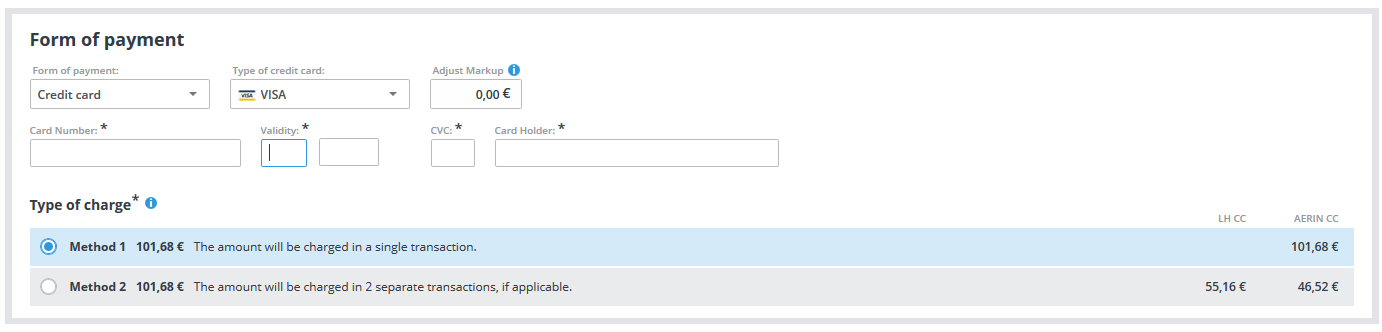
| Option 1 – NET-CC-Method: | Option 2 – Combination of BSP- & NET-CC: |
| The total amount will be debited to the credit card by the consolidator. | The credit card will be debited in two amounts by the airline and by the consolidator. |
Credit Card Payment - Method 1
NET-CC-Procedure – the credit card is charged with the total amount. The service fee is calculated dynamically (depending on the CC type and amount) and depends on the settings stored for you (percentage or fixed amount).
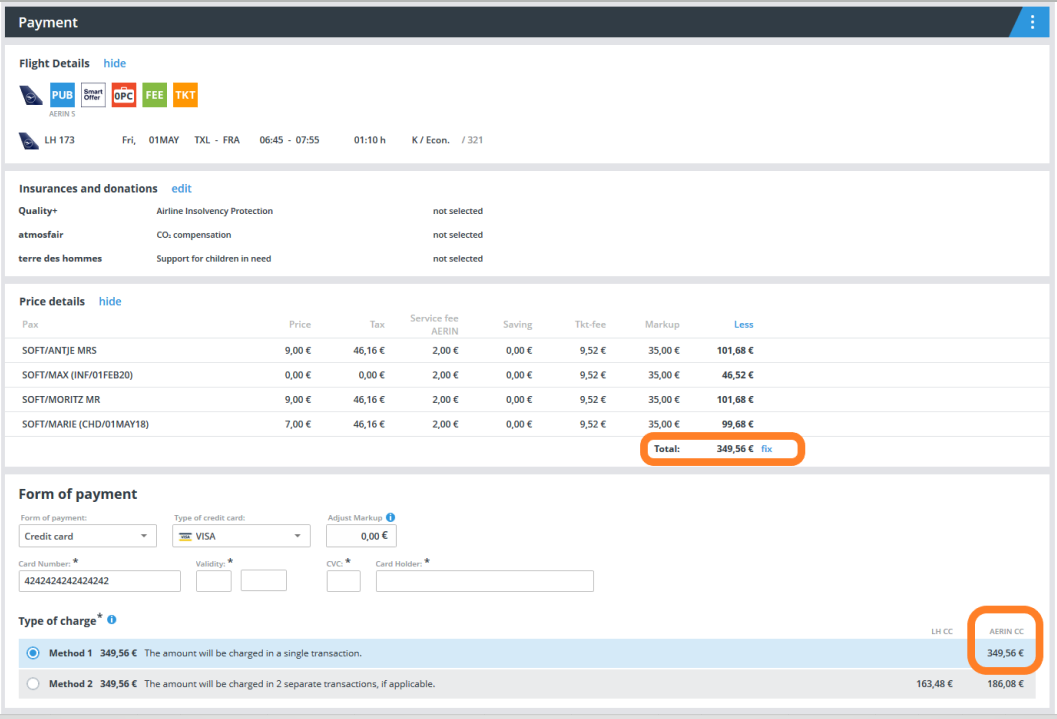
Credit Card Payment - Method 2
Combination BSP- und NET-CC-Procedure – The credit card is charged in two amounts.
The service fee is calculated dynamically (depending on the CC type and amount) and depends on the settings stored for you (percentage or fixed amount).
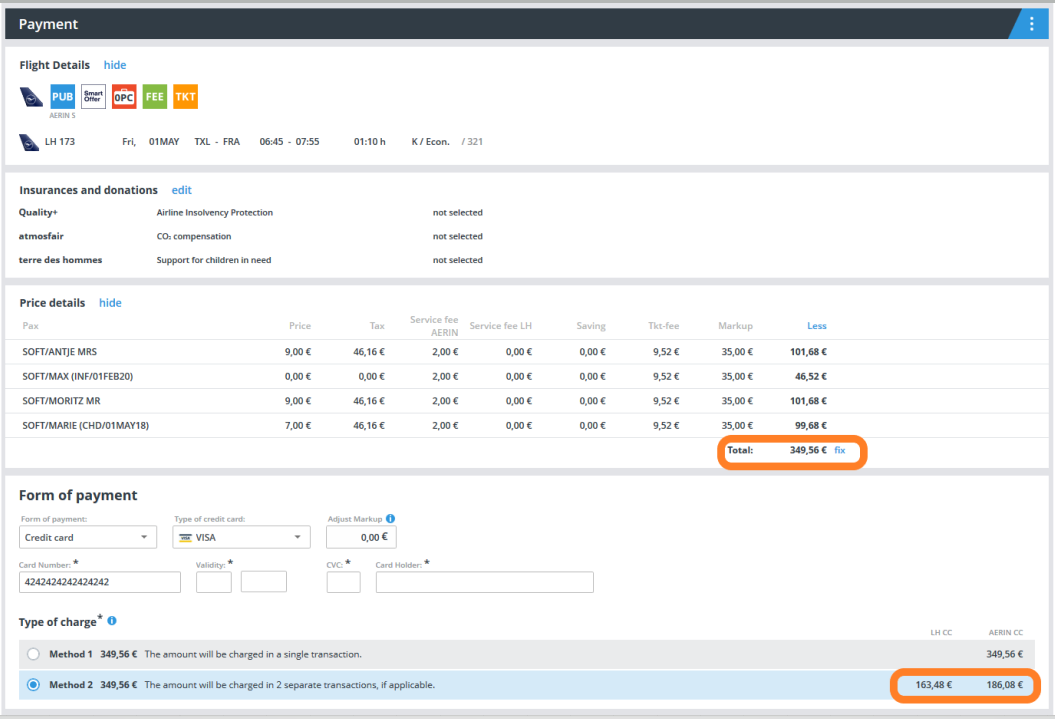
| Amount 1 – Payment through the airline | Amount 2 – Payment through the consolidator |
|---|---|
| Flight (without “Zug zum Flug”) / TAX / Seats Reservations and Extras (if booked) / Airline’s service fee (if available) | “Zug zum Flug” (if booked) / our ticketing fee / our EMD fee (if applicable) / insurances (if applicable) / Donations (if applicable) / your fee (if applicable) / service fee (automatically calculated) |
Note: Please note that the airline fee depends on whether the card is a consumer or corporate card.
In some cases, the fee is only displayed after a reservation or ticket order, depending on how the interface provides the information.
SOFORT Paycode
The payment method Sofort Paycode is a fee-based payment method. The corresponding fee is displayed in the Pay Fee column and is charged once per booking.

After clicking "Pay & order" you will be forwarded to the confirmation page where you can copy the link including the paycode and paste it easily into an e-mail.
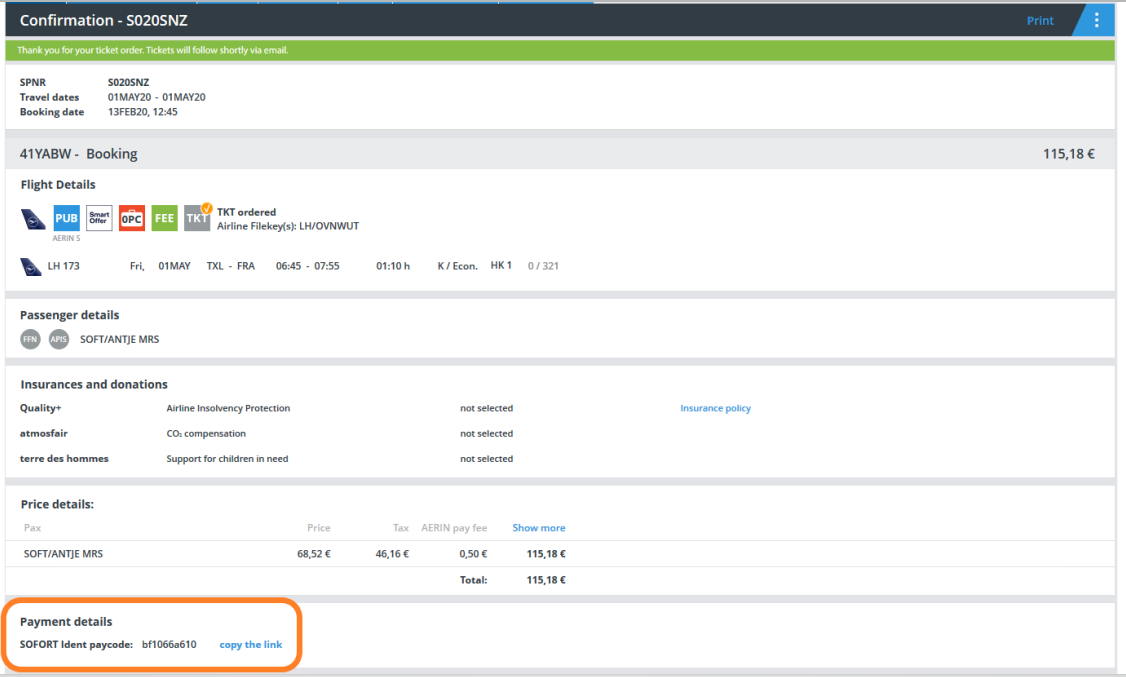
If you open the booking via the Order Manager and check under Open Payments, the link including the paycode can be found again.
The ticket status is displayed as "TKT ordered" as long as the payment has not been made.

The recipient clicks on the link provided and is being redirected to the corresponding payment page where he can follow the steps indicated for payment processing.
The customer will receive a confirmation by e-mail.
In case you only make a reservation the form of payment will be saved but the payment process will only starts after ordering the tickets via the Order Manager.
Note: If the pay code is not being used, it expires at midnight on the same day. If the customer still wants to pay via Paycode, a new pay code must be generated.
SOFORT Payment
The payment method Sofort Payment is a fee-based payment method. The corresponding fee is displayed in the Pay Fee column and is charged once per booking.
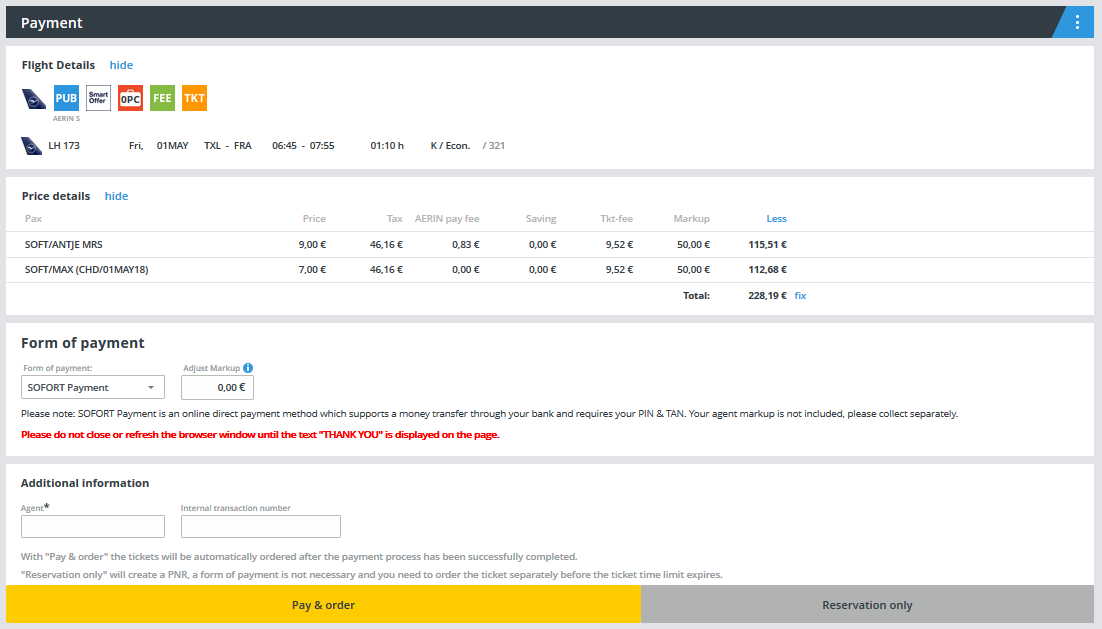
Note: Only the amount without your markup is being shown here, as we assume that you will make the transfer from your business account, in our example 128,19 Euro only.
By clicking "Pay& order" you will be transferred to the Sofort payment page, to follow the displayed steps for payment processing.
Please have your PIN and the TAN ready to confirm the transaction. If you have defined several account numbers, you can select the account from which the debit is to be made.

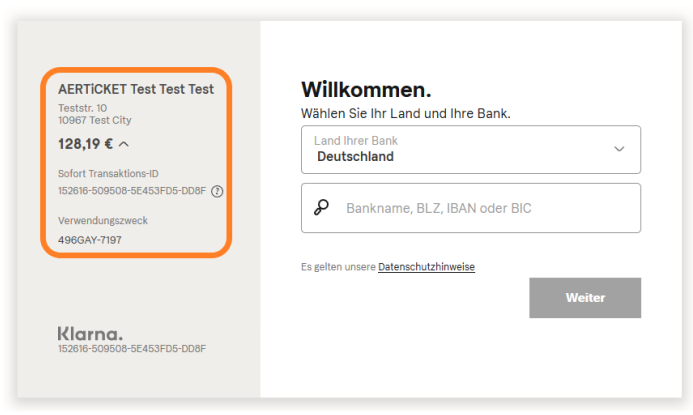
Note: Please do not close or refresh the browser window until the text "Thank you" is displayed on the page.
When confirming the transaction, you have the option of entering an e-mail address where the confirmation will be sent to after the transaction has been completed.
In case you only make a reservation the form of payment will be saved but the payment process will only starts after ordering the tickets via the Order Manager.
Tip: For more information, please also see the information within the payment process.
